How to Engrave Metal With Cricut Maker 3
The Cricut Engraving tip makes it possible to engrave various materials like metal, acrylic, and leather on your Cricut machine. Here is a complete tutorial on how to engrave metal with the Cricut Maker.
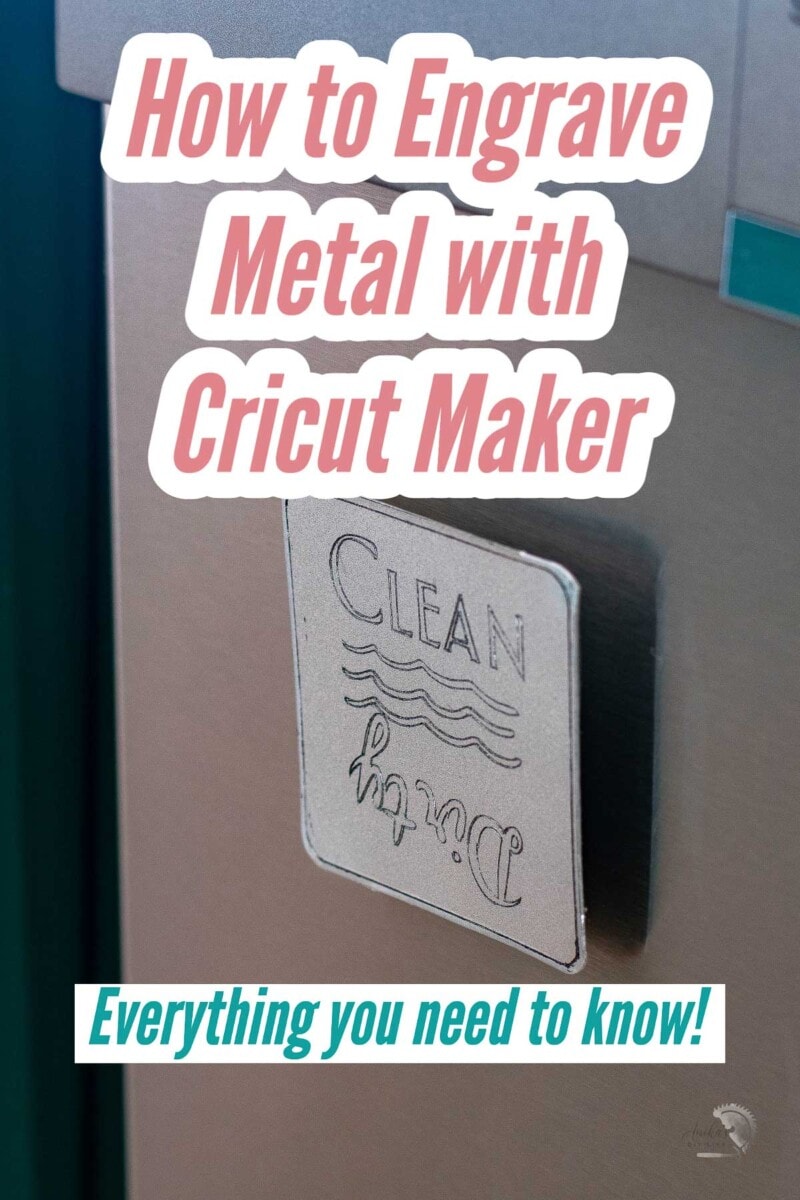
One of the things I love about my Cricut Maker 3 is the versatility of the projects I can create. The Cricut Maker and Cricut Maker 3 work with hundreds of materials.
The Quickswap tips with Quickswap housings make it so easy to tackle all types of materials.
I have enjoyed working with wood veneer, balsa wood, and acrylic on my Cricut Maker in the past.
It is time to try metal engraving and I was amazed at how easy it was!
The Engraving Tip is tip number 41 and is part of the Cricut QuickSwap tool system.
But first here’s what you need to know about engraving metal on your Cricut machine.
***This post contains referral or affiliate links. It is a way for this site to earn advertising fees by advertising or linking to certain products and/or services. Please read my full disclosure policy here ***
Which Metals Can Be Engraved on the Cricut Maker?
The Cricut Maker engraving tip can engrave any soft metals – aluminum, copper, brass, silver, gold are a few examples. It can even engrave stainless steel.
I highly recommend going with the Cricut Aluminum sheets if they work for you. They are specifically designed to work well with the Cricut machines.
Of course, you can also buy blanks online for jewelry, dog tags, bracelets, etc to use but be sure to pay attention to the material and the thickness. Metal flashing is a great option as well.
How Thick Can the Cricut Maker Engrave?
Cricut’s recommendation is to use only materials up to 3/32″ thick (2.4 mm). Most metals will fall in this range. Essentially you can use metals up to 14 gauge. You can try to push the limits and test out slightly thicker materials. I have seen 1/8″ materials used with success. Essentially – as long as the material fits under the rollers, it should work.
Which Cricut Machine Can I Engrave On?
Just like the knife blade, the Cricut Engraving tool is only compatible with the Cricut Maker and Cricut Maker 3. The engraving tool uses the Adaptive Tool system which allows it to apply the specific pressure needed for engraving. Unfortunately, it is not compatible with the Explore and Joy set of machines.

What Do You Need to Engrave Metal With Cricut Maker?
To engrave metal on the Cricut Maker, here are the supplies you need:
- Cricut Maker or Cricut Maker 3
- Strong Grip Mat (the purple one)
- Metal to be engraved. I am using these aluminum sheets. Jewelry blanks work as well.
- Cricut Engraving tool with the QuickSwap Housing
- Masking Tape
- Computer or mobile device with Cricut Design Space
- Enamel marker (optional)
- Lint roller
For my first project, I decided to make a quick dishwasher magnet which is something we really need… let’s just say there have been times when the dirty dishes have been emptied out.
Supplies for Making the Dishwasher Magnet
In addition to the supplies to engrave metal, here is what you need to make a Dirty Clean Dishwasher Magnet:
How to Engrave Metal on the Cricut Maker
Step 1: Create the Design in Design Space
The first step to making any design is to create it and set it up the Cricut Design Space.
- Start with creating a template using the shapes available for your blank. I wanted a square piece of magnet, so I drew that.
- Create or import an SVG file for your design. Some fonts lend well to being engraved.
- Set the line type to “engrave” from the linetype menu dropdown. This is VERY important.
- Once you have everything looking the way you want it, select all the layers and hit attach. This makes sure that all the layers are engraved together as you placed them.
I wanted to engrave the square as well to use as a guide to cut out my sheet metal. If you are using a pre-cut blank, be sure to delete the template outline before hitting “attach”.
Tip to make the engraving deeper: If your engraving isn’t deep enough, you can change the pressure on the tip during setup. But, I have also found that you can simply duplicate the design, align it and then attach them – so essentially you have 2 designs on top of each other. This forces the engraving tip to make 2 passes giving a clearer and deeper engraving.
- Hit the “make it” button.
- On the preview screen, you can move around the design on the grid to ensure you get it aligned with the blank on the actual mat.
- Pick the correct material in the materials list. If you do not see the material you need in the list, you are either looking for a material that is not recommended or you haven’t set all the layers to “engrave”. Most often, it is the latter.
Step 2: Set up the Cricut Maker
Once the design has been set up in Cricut Design Space, it is time to get the Cricut machine ready.
- Turn on the machine and ensure it is connected via BlueTooth to your device.
- Load the engraving tip into clamp B.
- Move the star rollers to one end. I prefer moving them to the right to ensure that they do not go over the material.
Step 3: Set up the Material
With the design and the machine ready to go, it is time to set up the material to engrave.
To engrave metal on Cricut, you need to use the Strong Grip mat which is the purple mat.
- Remove the protective film from the blank. This is VERY important. It is often not easily visible and you can forget to remove it. It will end up messing up the engraving.

- Carefully place the material on the mat. I was using a square piece of aluminum sheet which was very straightforward to align to the grid. If you are using a differently shaped blank, use the grid lines as a guide to get the placement you need.
- Apply masking tape to hold down the blank. Make sure to not cover the area that needs to be engraved.

Step 4: Engrave
It’s time to load up the mat into the Cricut machine and let it engrave!
Once you hit ” go” on the machine, it will automatically do its magic.

Step 5: Clean Up
Once the design is engraved, you will notice that there is a lot of engraving dust on it. You can brush it away, but I like to use a lint roller to pick it all up because
- I don’t need it flying around
- It can scratch the beautiful project you just engraved.

Slowly remove the masking tape and remove the mat from the blank.
There you have it – a quick metal engraving project on the Cricut Maker.

How to Make the Engraved Dishwasher Magnet
Once the piece of aluminum was engraved, turning it into a dishwasher magnet is super quick and easy.
- Cut out the pattern using the metal cutting shears
- Cut the corners with the rounding shears to get rid of any sharp corners.

You will notice that the engraving can be a little hard to see because it is silver on silver. To make the engraving stand out, use an enamel marker.

- Rub the enamel marker across the engraved areas.
- Let dry for a couple of minutes
- wipe off with a soft cloth.

This will leave the design behind with black ink filled into the engraving. Making it easier to see.

- Attach a magnet to the back using a strong metal adhesive.

And done!
Has this dishwasher magnet solved the issue of dirty dishes being emptied out of the dishwasher? We will have to see… but it definitely has opened up all the ideas about creating with the Engraving tool!

I can’t stop thinking about how I can incorporate it into larger projects or for that matter even smaller projects – like a monogram necklace for my daughter.
You might also like: 15 Creative Cricut Engraving Tip Projects
Anika's goal is to inspire and empower beginners with woodworking, DIY, home improvement, and home decor ideas.
She wants everyone to unlock their creative potential and experience the feeling that comes with making something. Nothing feels better better than seeing something and saying "I can make that!"






